An overview of our newest report, based on the DISC assessment.
Overview
The Working From Home Report is designed to help a respondent understand how to be an effective worker while working from home. This report will offer personalized tips about how to work effectively based on their behavioral style and how to work with the highs and lows for each of the four factors.
Create A Link
In your IDS account, click on "Link Management" at the top of the page.
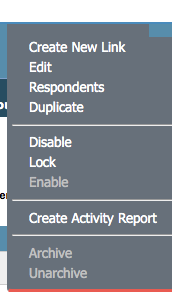
Select "Create New Link" from the menu.
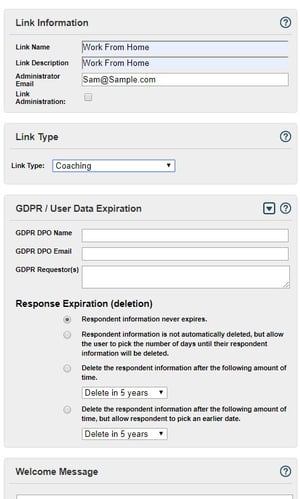
Fill out the Link Name (What you will see in IDS), Link Description (What the client will see) and verify the Admin email.
Select the appropriate Link Type.
If applicable, fill out the GDPR/User Data Expiration
Add a Welcome Message, including an estimated time to complete the survey. Then click "Continue".
Select the Working From Home Report.
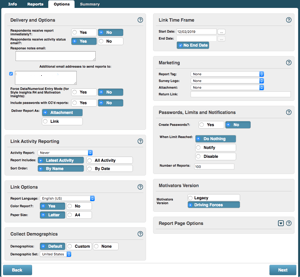
Select if you want respondents to immediately get their report.
Add any Tags/Logos/Attachments.Select an end date for the link to expire on, or click no end date.
Select if you want passwords on the link.
If yes, select the number of passwords equal to at least the number of reports to be generated.
If no, select what to do when the limit is reached and how many reports are allowed to be generated with this link.
Click "Next", then verify the information and select "Save".

Converting another report
This report can be generated by converting any report with a DISC section.
In your IDS account, click on Report Management at the top of the page.
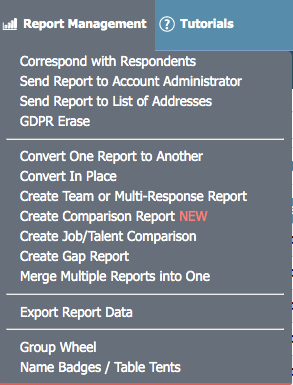 Select Convert One Report to Another from the drop down.
Select Convert One Report to Another from the drop down.

On the next page, select The Working From Home Report.
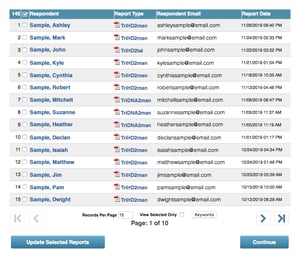 Select the report(s) to be converted from the list that shows. If you select a name or names, click "Update Selected Reports" before navigating to another link or page to save the selected reports.
Select the report(s) to be converted from the list that shows. If you select a name or names, click "Update Selected Reports" before navigating to another link or page to save the selected reports.
Click continue when all desired reports are selected.
Confirm the conversion.
Please note that converting a report will NOT result in a charge.
Marketing
If you are looking for some marketing tips and tools, click here to download our marketing kit!
If you have any questions, or if something does not work, please reach out to our Partner Support Team member by clicking the chat button in the lower right corner, or call us at (800) 869-6908. We will be happy to help.
