When making a team report or a comparison report, the reports involved can be located in different links, here is how you can create these reports.
Once you are logged into your IDS account, click on report management on the top bar.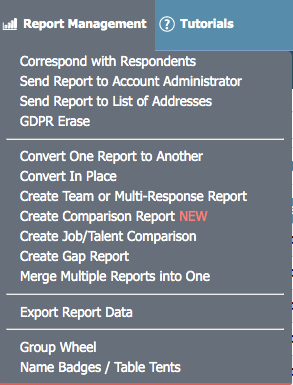
Select Create Comparison or Team report.
Once you have selected the version of the report you want to create, we need to select the reports.
You should have the "Combine" tab selected.
Selecting anything on this top bar will result in the combination being canceled.

On the left of the screen will be a menu with all the accounts and links you have in your account.
Clicking on any link will display the available respondents that can be added to this report.
Pick the reports in a link, then select "Update Selected Reports", this will save them as selections. Then you can navigate to the other link and repeat the process to get all names you want to include in the team report.

Once all reports are selected you can select "Continue" to proceed with making the team report or comparison report.
If you have any questions, or if something does not work, please reach out to our Partner Support Team member by clicking the chat button in the lower right corner, or call us at (800) 869-6908. We will be happy to help.
