Want to take a two assessments from a respondent and make them one easy to review report? You can make that happen!
In your IDS account, click on Report Management at the top of the page.
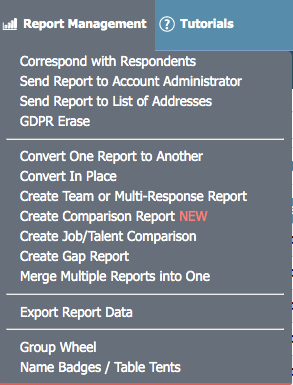 Then select "Merge Multiple Reports into One" from the dropdown.
Then select "Merge Multiple Reports into One" from the dropdown.

Next, you will get a list of available reports you can create, select the report you are looking to create.
Next will be a list of available reports that can be merged into the report, locate the first report, and check the box next to the name.
If the reports are in different links, follow the steps in this article to navigate to them.
Click continue and select the box next to the next report to be merged, repeat until all required reports are selected.
Before completing the merge, select the link you want the merged report to appear in, then confirm.
Please note: Merging reports will result in a charge on your account.
If you have any questions, or if something does not work, please reach out to our Partner Support Team member by clicking the chat button in the lower right corner, or call us at (800) 869-6908. We will be happy to help.
