Once access to an account is no longer needed, here is how to remove them.
To start, you will need to navigate to the account or sub-account the person was granted access to.
If you do not remember how to get to the correct account, please see this article.
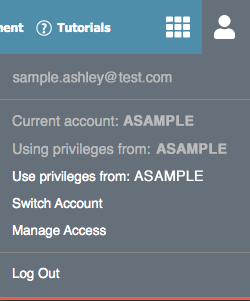
Once you are in the correct account, click the person icon in the upper right corner.
From the menu, click on "Manage Access"
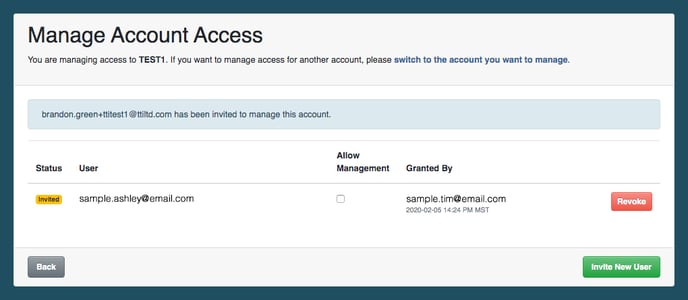
This page will show all users that have been granted access to the account. Removing their access simply requires you to click the red "Revoke" button, then confirming the removal by selecting "Ok" on the popup that will appear. Once removed you will see a banner stating that access has been revoked.
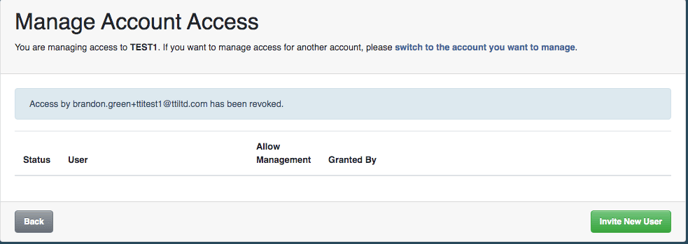
If you have any questions, or if something does not work, please reach out to our Partner Support Team member by clicking the chat button in the lower right corner, or call us at (800) 869-6908. We will be happy to help.
