There are many reasons to give access to your account, or sub-accounts, and controlling that access is now easier.
The new Single Sign On system will allow you to invite people to access your IDS account and/or sub-accounts. To give someone access, we need to select the account or sub-account you want them to be able to access.
If you do not know how to switch accounts, please see this article.
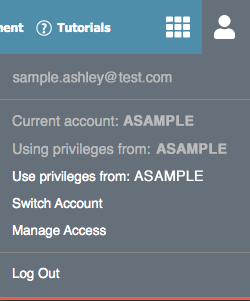
Once you are in the correct account or sub-account, click the person icon in the upper right. This time click the "Manage Access" option.

This window will now show who currently has access. To invite another person, click "Invite New User".

On this page, simply enter the email address of the person you want to invite. The check box for "Allow Access Management" will provide the invited person the ability to invite and remove access to others for this account.
NOTE: If you grant Allow Access Management, they will be able to add as well as remove others attached to this account, including you!
If you have any questions, or if something does not work, please reach out to our Partner Support Team member by clicking the chat button in the lower right corner, or call us at (800) 869-6908. We will be happy to help.
