Customizing reports allows you to tailor the debriefing experience for your clients.
To customize a report, click on the "Customization" option at the top of the IDS to open this menu.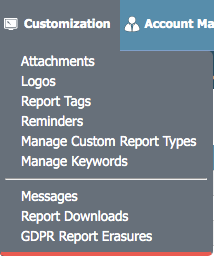
From this menu, click on "Manage Custom Report Types".
That will open the Custom Reports window. If you have any custom reports they will show here. To create a new one, click "New".

Next you will select the report you want to customize from the list, the list you see will differ depending on what reports the account has access to. Click the name of the report you are working with.
Please note, the customization will only apply to the exact type of report selected. For example, an executive customization will not be able to be applied to a management/staff report.

Once you select the report to customize, you will see a page like this.
In this menu, you can move pages up and down to fit the order you prefer, and removing the checkmark next to a page removes it from the report. Once you have made your desired changes, scroll to the bottom of the page and click the "Save" button. You can now apply that customization to your reports.
If you have any questions, or if something does not work, please reach out to our Partner Support Team member by clicking the chat button in the lower right corner, or call us at (800) 869-6908. We will be happy to help.
