Complimentary reports are a great way to show a prospective client the value of the assessment, or to show off a new report to a current client.
Creating a complimentary link is similar to any other link. The main difference is before you start creating the link, you have to change to your marketing account.
In your IDS account, on the left side of the page, there is an Accounts section, click on your marketing account. When it is highlighted blue, we can create a link as normal..png?width=206&name=Accounts-edited%20(1).png)
Click on "Link Management" at the top of the page.
Select "Create New Link" from the menu.
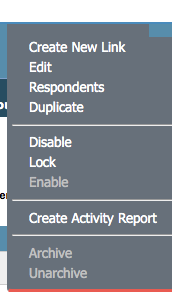
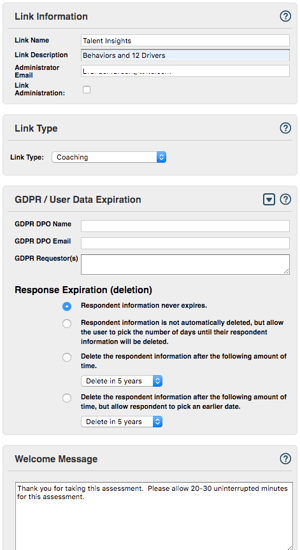
Fill out the Link Name (What you will see in IDS), Link Description (What the client will see) and verify the Admin email.
Select the appropriate Link Type.
If applicable, fill out the GDPR/User Data Expiration
Add a Welcome Message, including an estimated time to complete the survey. Then click "Continue".
Select the type of report you want generated in this link.
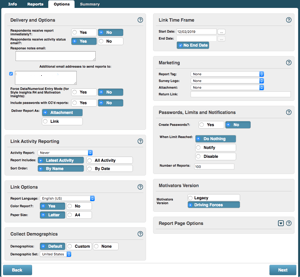 Select if you want respondents to immediately get their report.
Select if you want respondents to immediately get their report.
Select an end date for the link to expire on, or click no end date.
Add any Tags/Logos/Attachments.
Select if you want passwords on the link.
If yes, select the number of passwords equal to at least the number of reports to be generated.
If no, select what to do when the limit is reached and how many reports are allowed to be generated with this link.
Click "Next", then verify the information and select "Save".

You should end with a page that looks like this.

Looking for more info? Check out our complimentary report guide here!
If you have any questions, or if something does not work, please reach out to our Partner Support Team member by clicking the chat button in the lower right corner, or call us at (800) 869-6908. We will be happy to help.
