A team report is a great way to improve team performance, or help a new team get started on the right foot.
In your IDS account, click on Report Management at the top of the page.
Then you select Create Team or Multi-Response Report.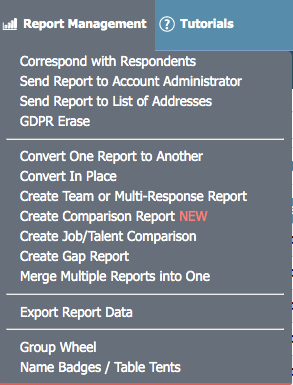
The next screen will ask you select the type team report you would like to create.
The next page will be a list of respondents available to be added to the report. Select the respondents you want to be on report. If you need to select people from multiple links/pages, click Update Selected Report before changing pages. Once you have selected all the reports you want, click the Continue button.
To further personalize the report, you can add a name for the team and designate the leader of the team to make their results stand out. The last option will allow you to select where to store your team report in your account to allow you to put it where you ca find it later. Once you are ready, click the combine reports to create the report.
As the image shows, creating a team report will create a charge on your account.
If you have any questions, or if something does not work, please reach out to our Partner Support Team member by clicking the chat button in the lower right corner, or call us at (800) 869-6908. We will be happy to help.
