Comparison reports are a great tool that can be applied in just about any instance where two reports are being referred to.
What reports can be compared?
You can create the following types of Comparison Reports:
- Behavioral Comparison (DISC Only)
- Relationship Insights(DISC Only)
- Talent Insights Comparison
- Talent Insights Comparison with Motivators Legacy
- Talent Insights - Engagement
- Talent Insights - Engagement (Motivators Legacy)
- TriMetrix© DNS New25 - Comparison
- TriMetrix© HD New25 - Comparison
TriMetrix© HD certification required for access to the comparison.
How do I create the report?
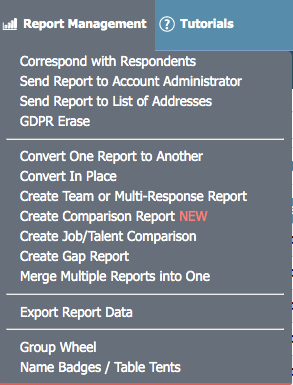 At the top of IDS, click on the "Report Management" menu.
At the top of IDS, click on the "Report Management" menu.
From the list, click on the "Create Comparison Report" option.
You will then need to select the report version you want.

Please note that the list of available options below may differ from what is available in your account.
Once you select the report, you will be shown the reports that are available on your account.

Once you select the two reports, click "Continue" to move to the next screen.

You will need to enter a name for the report and an email address for the system to be able to send the new report. The Position/Job Title is optional.
If the reports are from different links, you can select what link the new Comparison Report will be created in.
1st Respondent will select who is on the left side of each page.
If you have any questions, or if something does not work, please reach out to our Partner Support Team member by clicking the chat button in the lower right corner, or call us at (800) 869-6908. We will be happy to help.
