Follow the below instructions to change an IDS account password.
Update IDS Password
The first step to updating your IDS password is to sign in to your IDS account with your current credentials. Once you are signed in, go to Account Management in the main menu bar at the top of the page and select Edit Account.

In the Passwords section, enter the old IDS password. Then enter your new password and retype the new password in the Confirm Password field. The new password needs to have a strength of Good, Strong, or Very strong to be accepted.
Tips for creating a strong password.
1) Do not use the name of the account.
2) Do not use repeating/sequential numbers, ex. 111 or 123.
3) A good formula for a strong password is two words, a hyphen, and a number. For example, Apple-Rocket7.
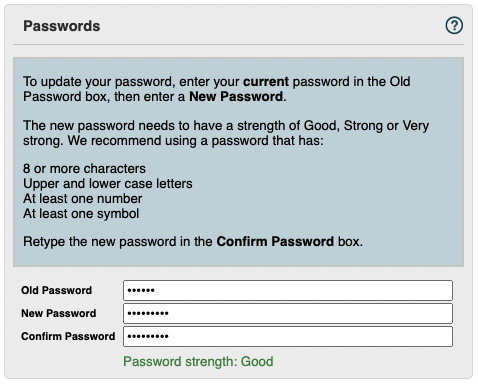
Tip: Consider using a password management tool to generate a secure password and safeguard your personal information.
If the account is saved with a password strength that is Very Weak or Weak, the below error message will appear.
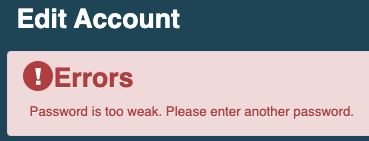
If the new password meets the strength requirements, it will be successfully updated and will immediately be in effect.
If you have any questions, or if something does not work, please reach out to our Partner Support Team member by clicking the chat button in the lower right corner, or call us at (800) 869-6908. We will be happy to help.
